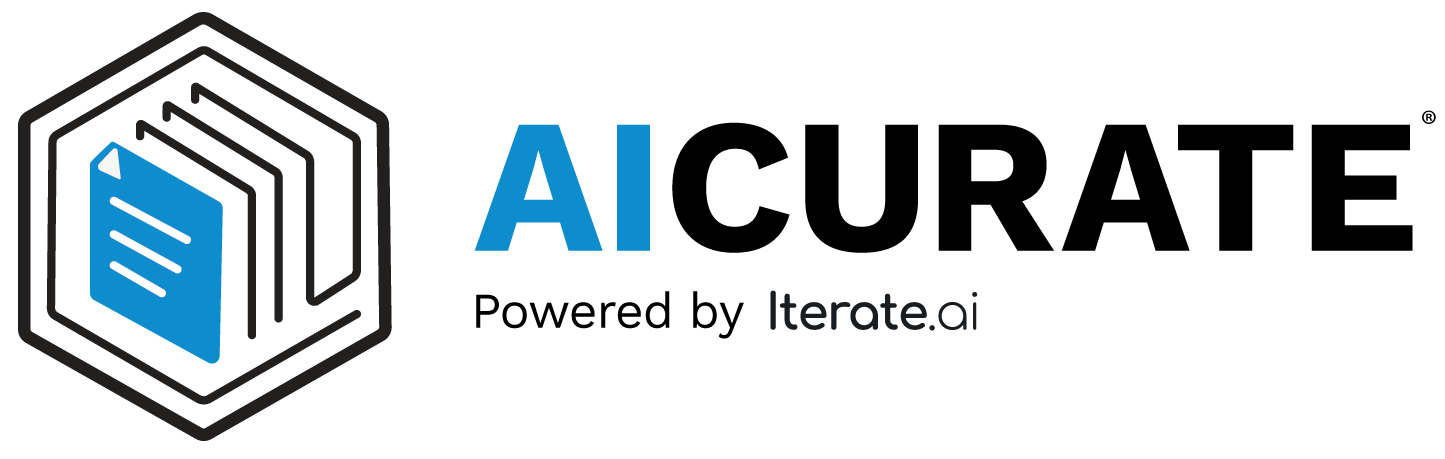 Startup Guide
Startup Guide
Using Service Pilot¶
-
Select an LLM¶
- Choose a Large Language Model (LLM) in the upper-right corner.
- Without a model selected, you cannot generate AI responses.
Click to Collapse

-
Select an Email¶
- Pick an email from your Service Pilot inbox.
- A new page opens with the full email content.
Click to Collapse
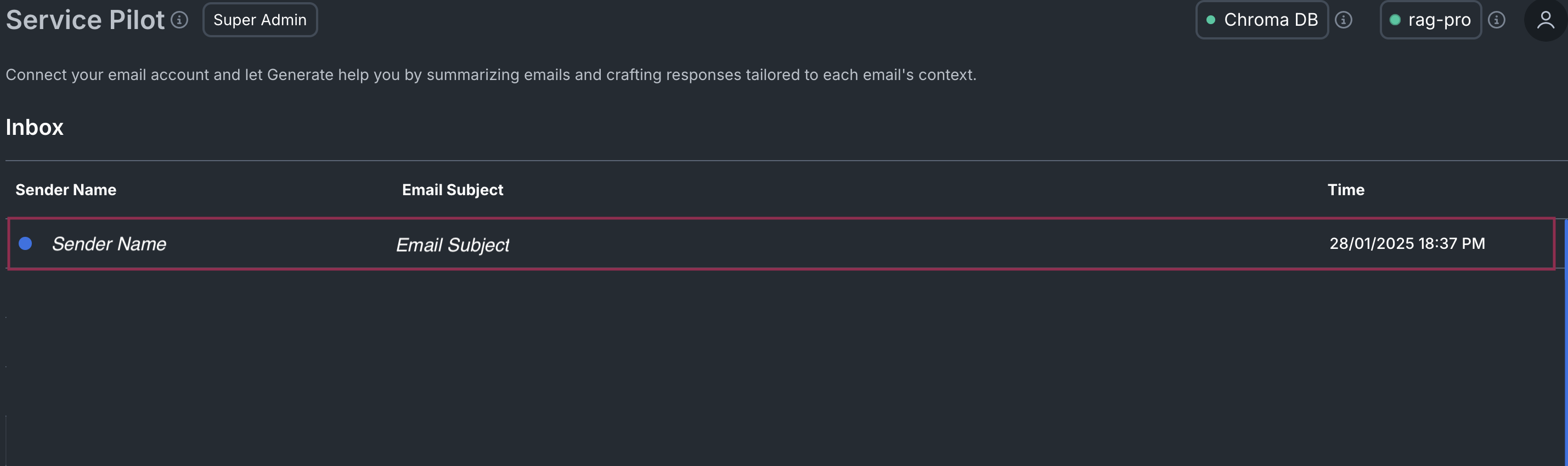
Email Summary & Suggested Reply¶
Once you select an email, Service Pilot will automatically generate:
- Summary - A concise overview of the email's content.
- Suggested Reply - An AI-drafted response tailored to the email and any uploaded documents.
Click to Collapse
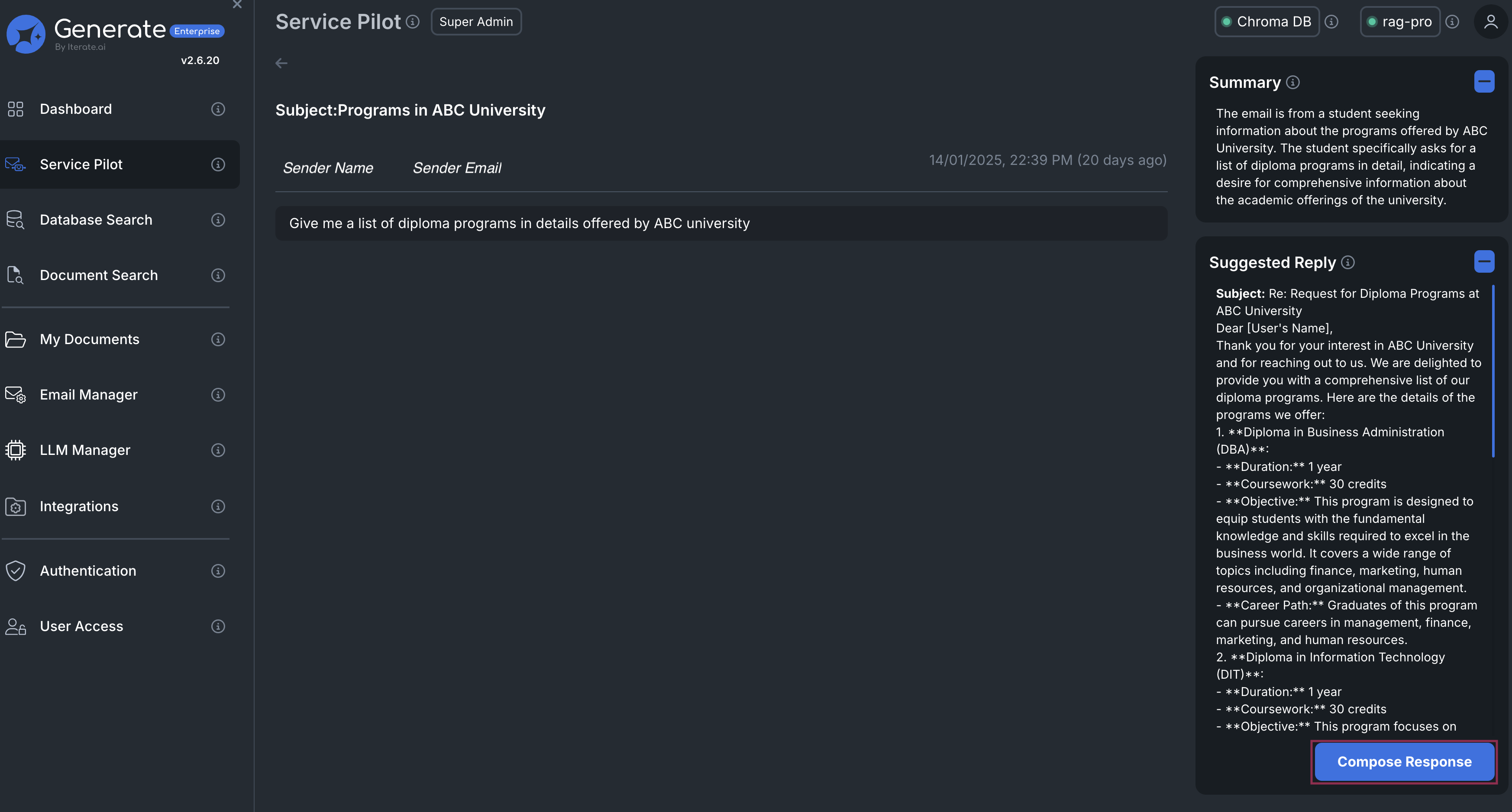
The AI response leverages:
- The email's content
- Documents you've uploaded to Service Pilot
- The selected LLM model
Composing & Sending the Response¶
- Click Compose Response to open the AI draft in the editor.
- Edit and personalize the reply as needed.
- Click Send to dispatch your AI-powered response.
Next Steps¶
- Upload more documents for richer, context-aware replies.
- Experiment with different LLMs for optimal tone and style.
- Tweak creativity and custom instructions to fine-tune responses.

