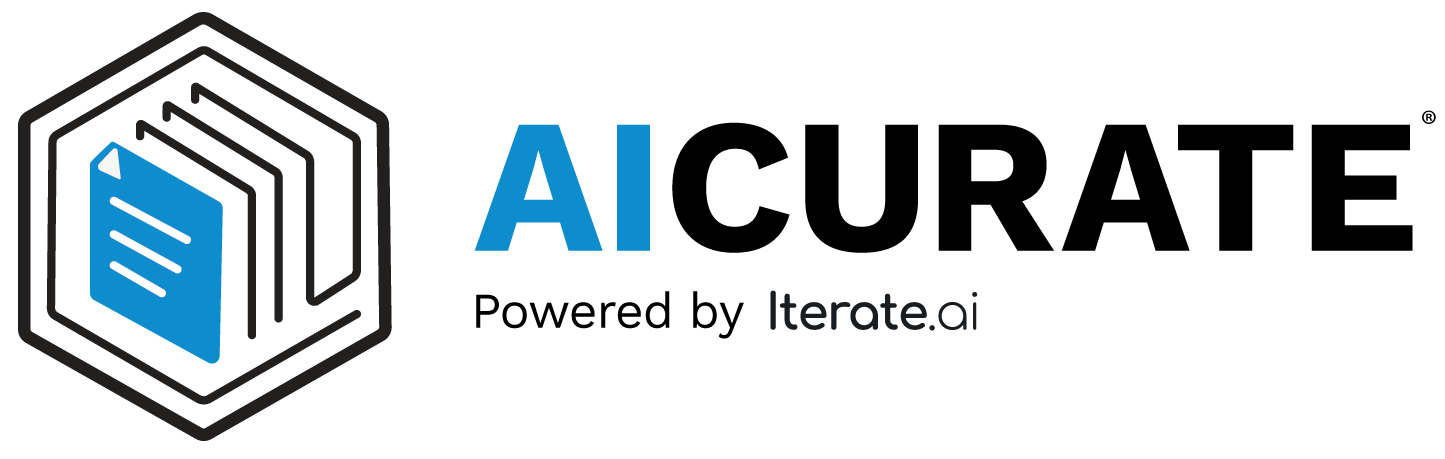 Startup Guide
Startup Guide
Configuring Database Search
Configure your Database Search settings to manage connections, select AI models, and enforce access control. This section covers My Databases and LLM Manager.
My Databases¶
Access My Databases from the left navigation menu or the top tab.
View & Filter
- See all connected databases with type and status.
- Use the search bar to quickly locate a database.
- Delete one or multiple databases as needed.
Add New Database
-
Click Add Database to start a new connection.
Click to Collapse
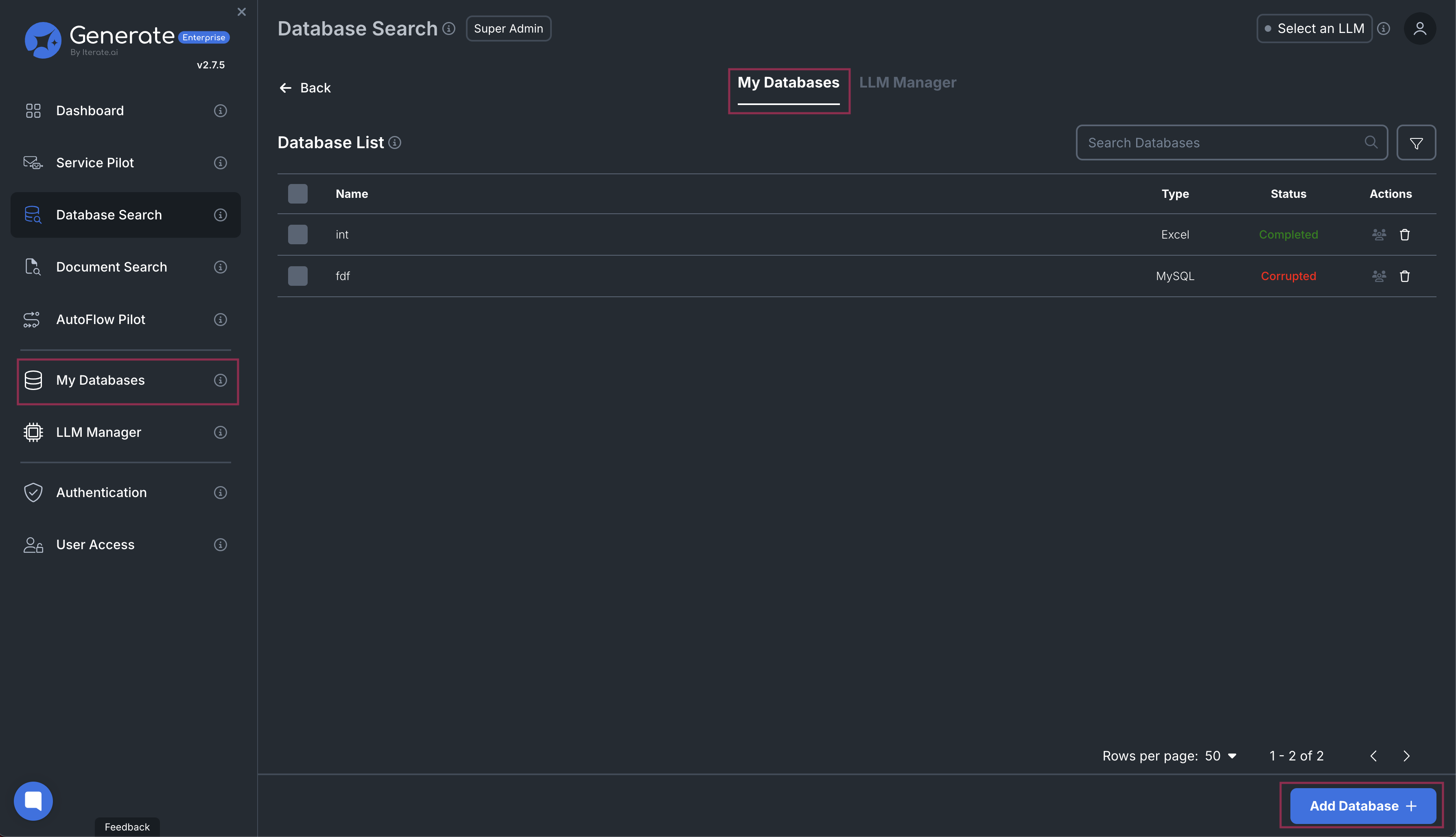
Database List Details¶
- Name - Assigned database identifier.
- Type - CSV, Excel, MySQL, PostgreSQL, Redshift, BigQuery, or Snowflake.
- Status - "Completed" or "Corrupted."
- Actions - Refresh details or delete the connection.
Adding a New Database¶
- Click Add Database (bottom right).
- Select Database Type:
- CSV / Excel
- MySQL / PostgreSQL / Redshift
- BigQuery
- Snowflake
- Enter Connection Details:
- CSV & Excel: Upload file + name
- Relational DBs: Host, port, database name, username, password
- BigQuery: Project name + credentials JSON
- Snowflake: Account, warehouse, schema, username, password
- Click Save to finalize.
Each database type includes a link to detailed setup documentation.
LLM Manager¶
Database Search requires a GPT-4 model for advanced, agentic query processing.
- Only GPT-4 is supported; models like GPT-3.5, Mistral, or Cohere cannot be used.
Viewing Connected Models¶
Click to Collapse
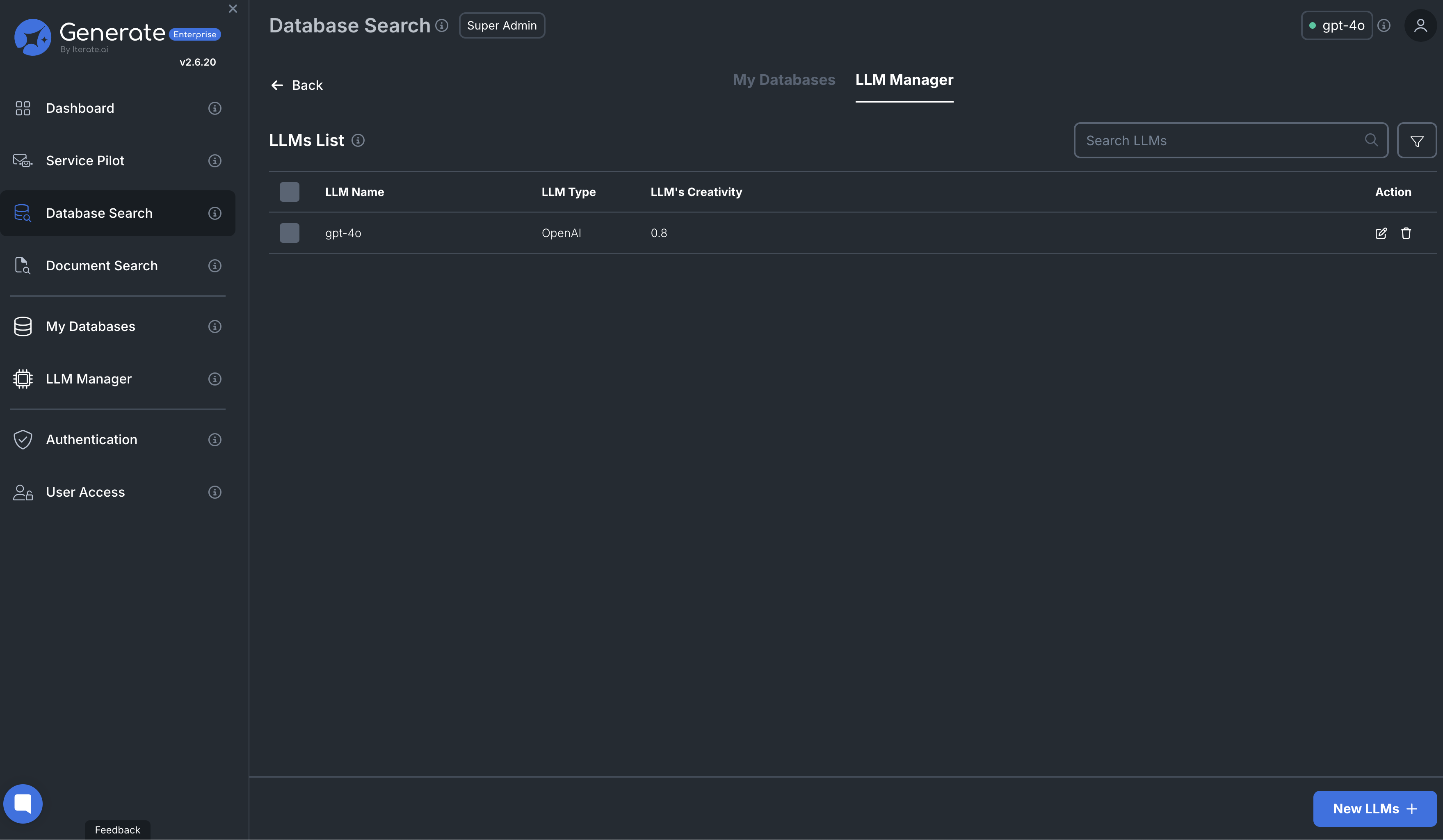
- LLM Name: Displays the connected LLM model.
- LLM Type: Shows whether it's OpenAI GPT-4, Interplay, etc.
- Creativity Level: Defines model temperature (0 - 1).
- Custom Instruction: Optionally add system instructions to modify model behavior.
Adding a New LLM¶
To add a new model, click New LLMs and configure the settings:
For LLM Types other than OpenAI Style:¶
- Select LLM Type (OpenAI, Cohere, Groq, Mistral, Interplay)
- Enter API Key for authentication.
- Click Fetch LLMs to retrieve available models for that provider.
- Adjust Creativity (Temperature: 0-1) and Custom Instructions (optional).
- Click Connect to finalize the setup.
For OpenAI Style:¶
- Enter API Key if applicable.
- Enter LLM URL.
- Enter LLM Name (how it appears in the LLM dropdown).
- Adjust Creativity (Temperature: 0-1) and Custom Instructions (optional).
-
Click Connect to finalize the setup.
-
Click New LLMs.
- Select provider and paste your API key.
- Click Fetch LLMs to list available models.
- Adjust Creativity and add Custom Instructions (optional).
- Click Connect to save.
Ensure you select a GPT-4 model before running any queries.

