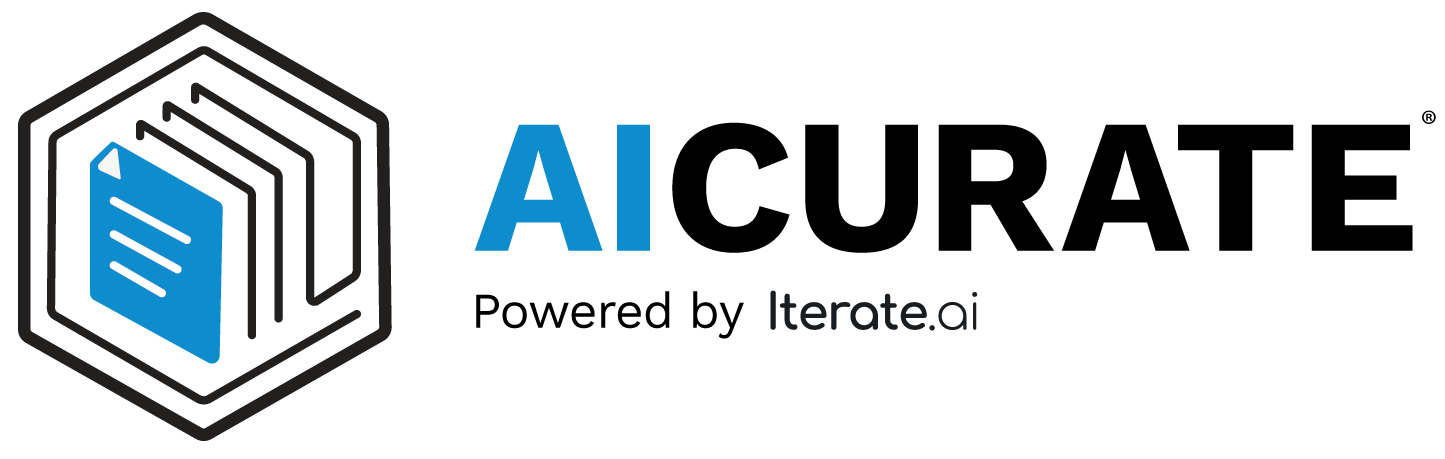 Startup Guide
Startup Guide
Configuring Service Pilot¶
Managing Documents for Service Pilot¶
With Service Pilot selected in the sidebar, upload and manage documents that feed your email responses.
Viewing Uploaded Documents¶
-
Navigate to My Documents under Service Pilot.
Click to Collapse
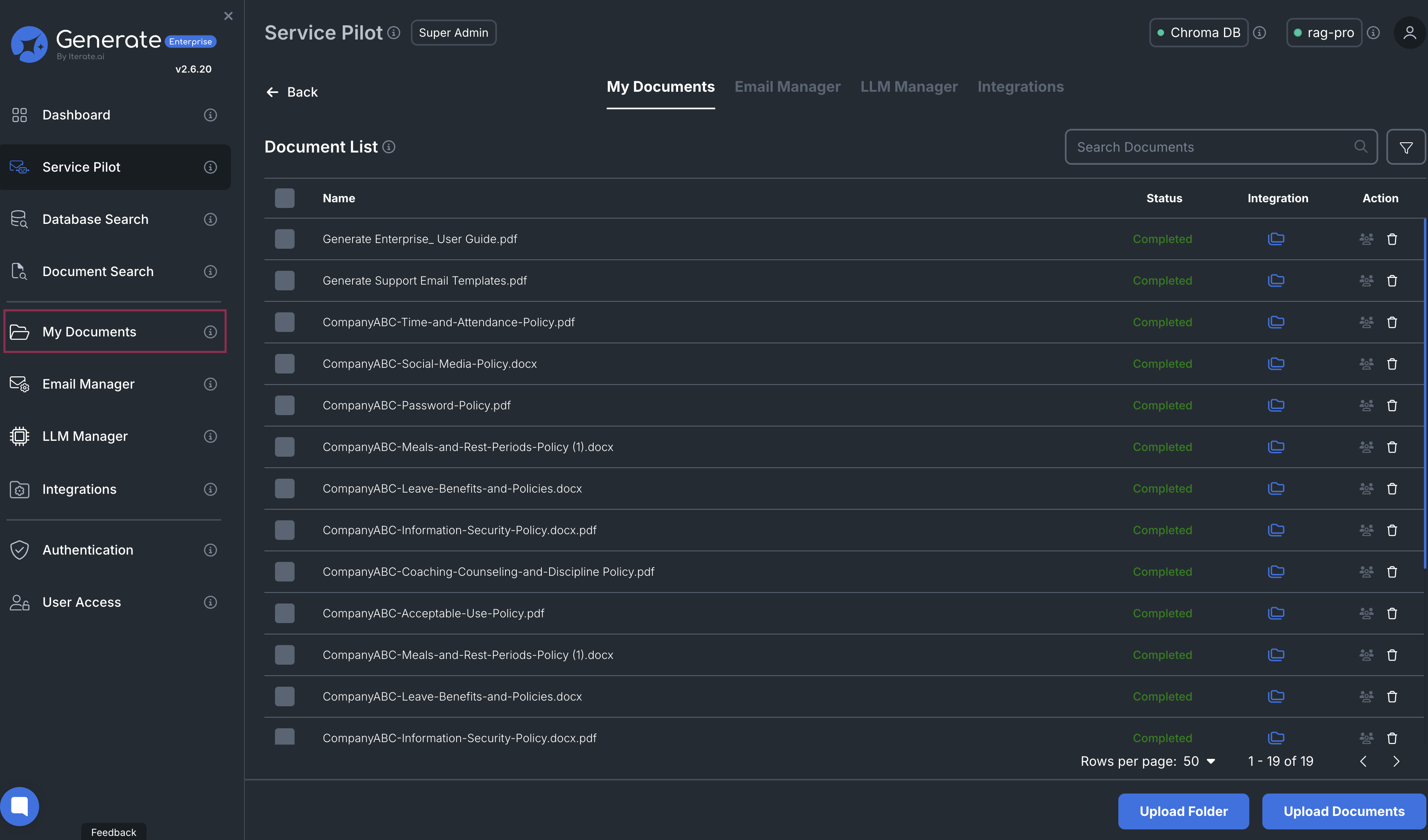
-
Review each document's:
- Name
- Status (Processing / Completed)
- Integration Source
- Delete option
-
Select multiple documents to delete in bulk.
Uploading Documents¶
-
Click Upload Folder or Upload Documents.
Click to Collapse
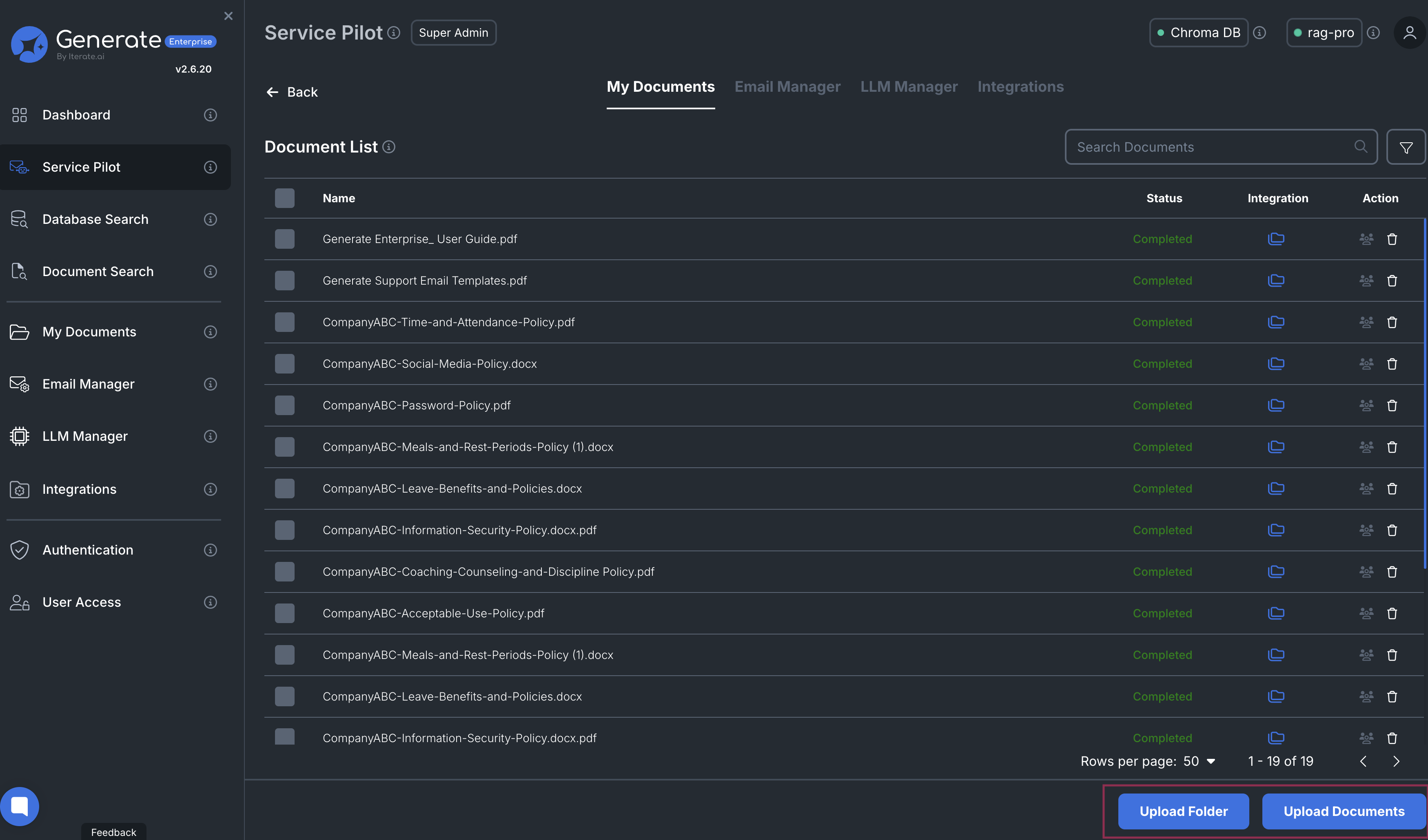
-
Once uploaded, the document will show a Processing status.
-
When processing is complete, the status will update to Completed.
Click to Collapse
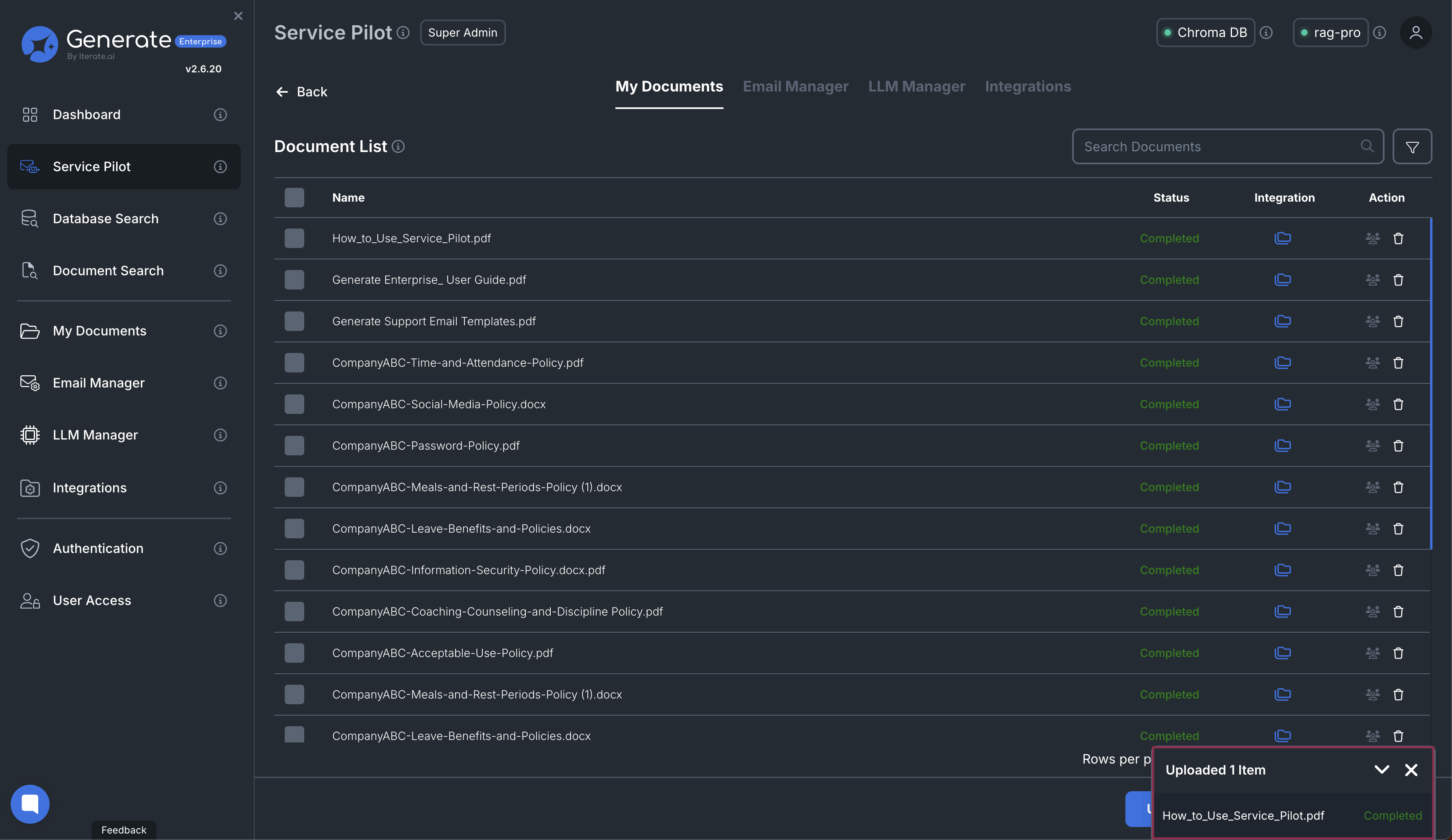
-
Documents are embedded into a Service Pilot collection in the VDB for AI responses.
Configuring Email for Service Pilot¶
Link your email account to enable AI-powered summaries and replies.
Navigating to Email Manager¶
-
Select Email Manager in the sidebar or the top tab.
Click to Collapse
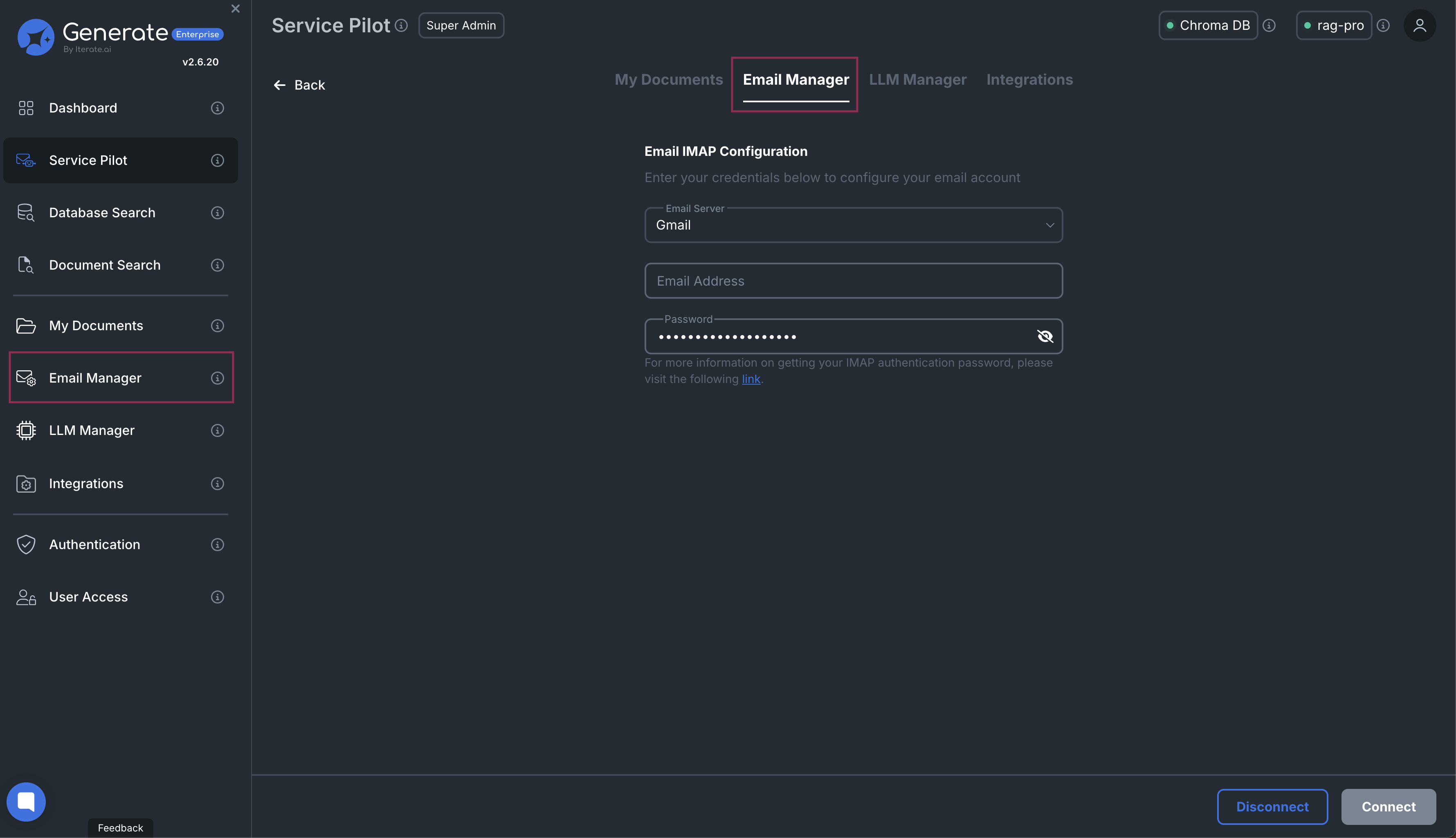
-
Enter:
- Email Server (e.g., Gmail, Outlook)
- Email Address
- Password (IMAP)
-
Click Connect to link your inbox.
Managing LLMs for Service Pilot¶
Choose and configure the LLMs that power your AI interactions.
Viewing Available LLMs¶
-
Go to LLM Manager in the sidebar.
Click to Collapse
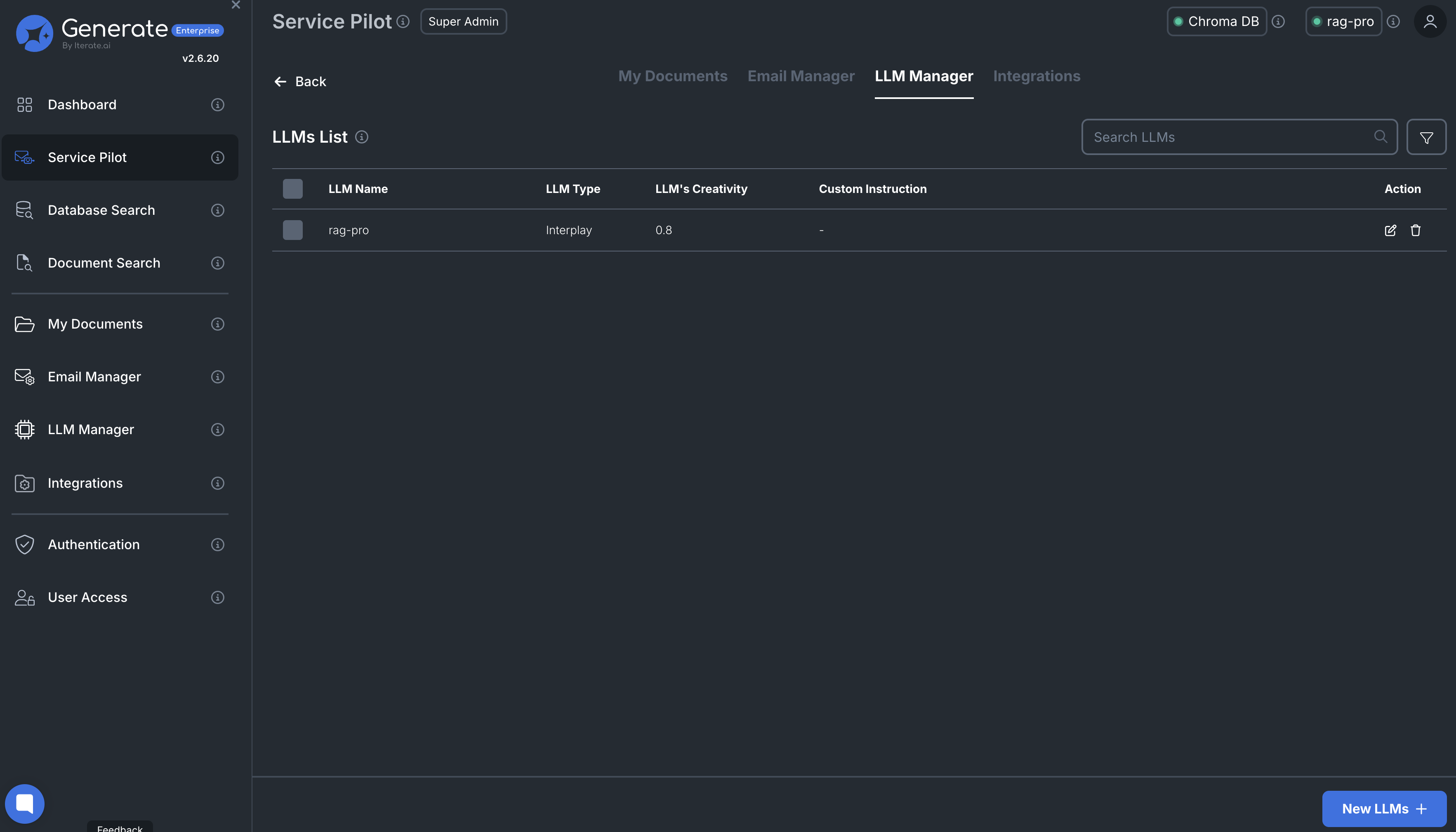
-
Inspect each model's:
- Name - The model being used.
- Type - The backend or provider.
- Creativity - Adjusts how creative the responses are.
- Custom Instructions - Any custom prompt instructions.
- Actions - Edit or delete an existing LLM.
Adding a New LLM¶
-
Click New LLMs in the bottom right corner.
Click to Collapse

-
Select an LLM type from the dropdown:
- OpenAI
- Cohere
- Groq
- Mistral
- Interplay
- OpenAI Style
-
Depending on your selection:
-
If you selected OpenAI Style:
- Enter the API key if applicable
- Enter the URL for your OpenAI-style LLM
- You can configure:
- LLM Name - How the LLM appears in the LLM dropdown
- Creativity (0-1) - This controls temperature, meaning how creative and random the responses will be.
- Custom instructions - Add any specific prompt instructions for response generation.
- Click Connect in the bottom right to save your settings.
Click to Collapse
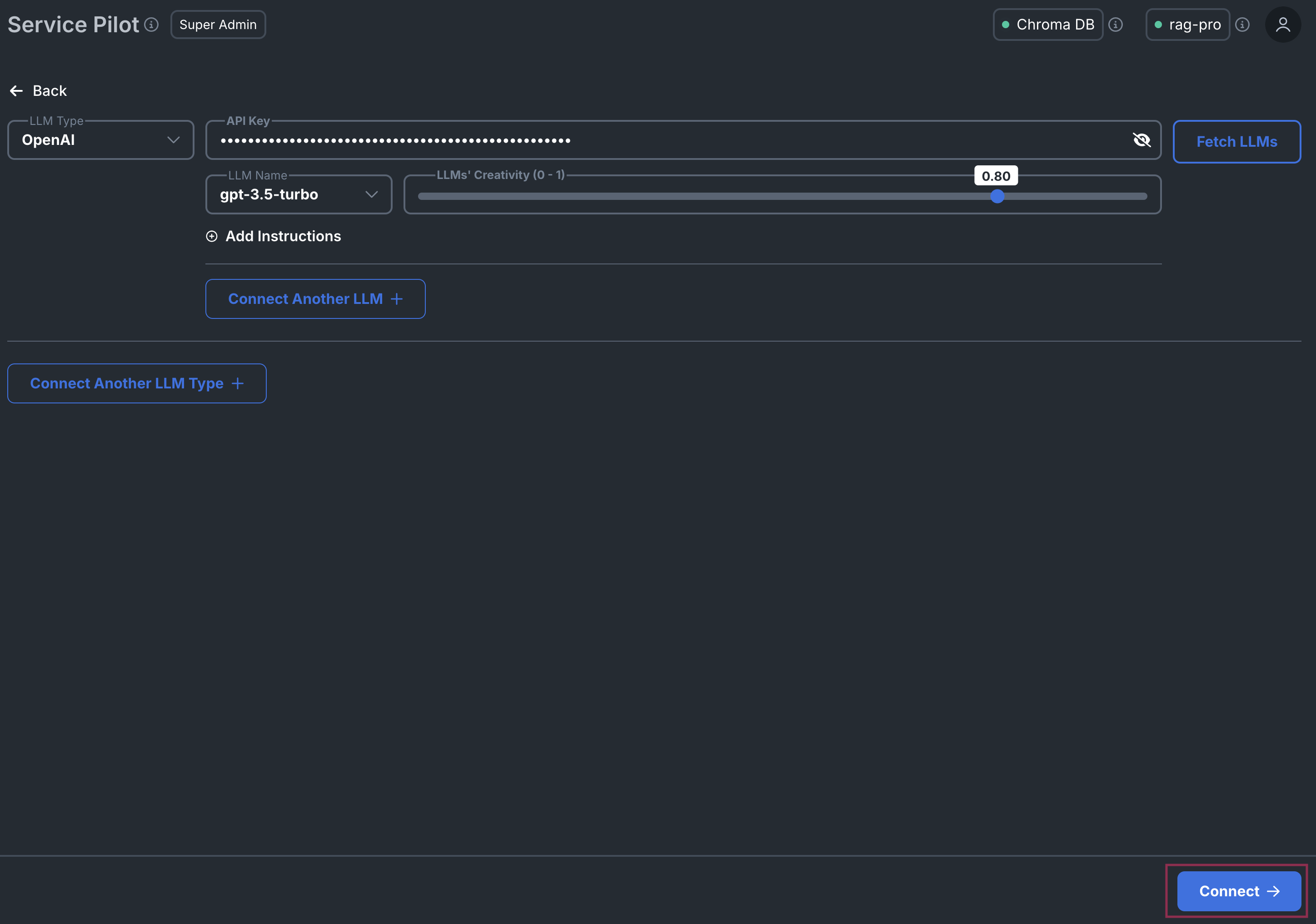
-
If you chose a type other than OpenAI Style:
- Enter the API key for your selected provider.
- Click Fetch LLMs to retrieve the available models (e.g., GPT-3.5 Turbo, GPT-4 Turbo Mini, etc.).
- Once retrieved, you can configure:
- Creativity (0-1) - This controls temperature, meaning how creative and random the responses will be.
- Custom instructions - Add any specific prompt instructions for response generation.
- Click Connect in the bottom right to save your settings.
-
-
Click Connect to save your LLM.
Selecting an LLM for Service Pilot¶
-
Click the LLM dropdown at the top-right.
Click to Collapse
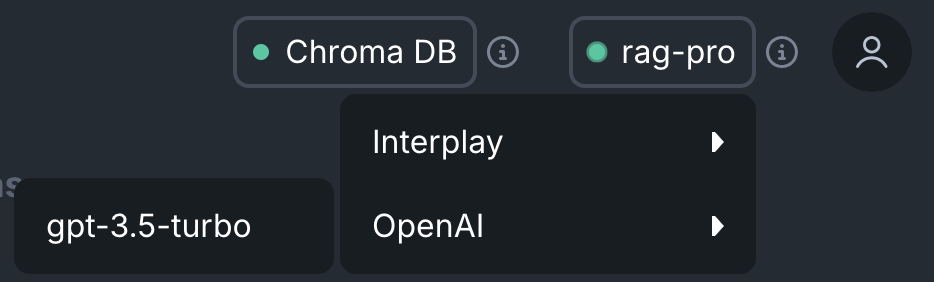
-
Choose your desired model.
Each feature (Service Pilot, Document Search, Database Search) uses its own LLM configuration.
Selecting Documents from Integrations¶
Pull in files from cloud services to enrich your email responses.
Navigating to Integrations¶
-
Select Integrations in the sidebar.
Click to Collapse
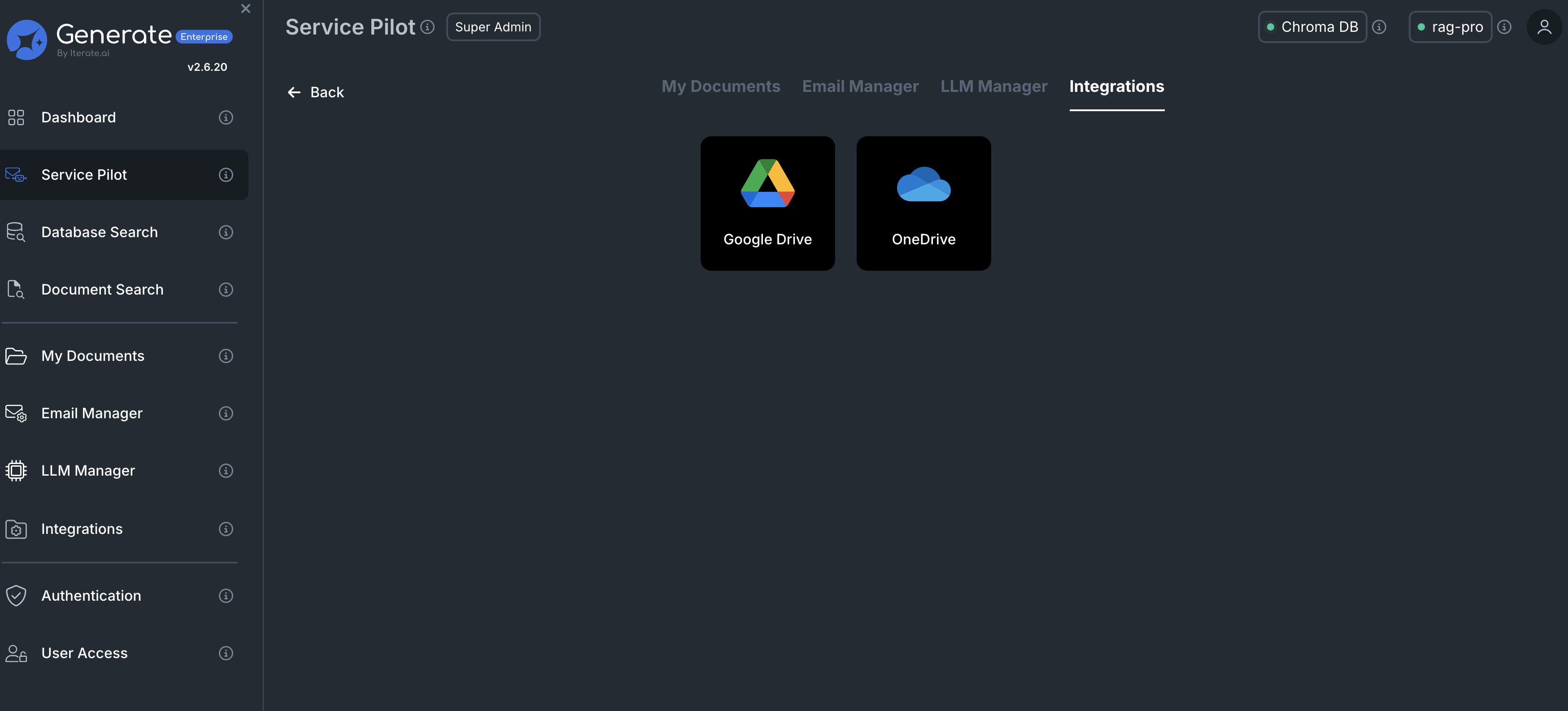
-
Choose from:
- Google Drive
- OneDrive
-
Select and add documents to Service Pilot's collection.

