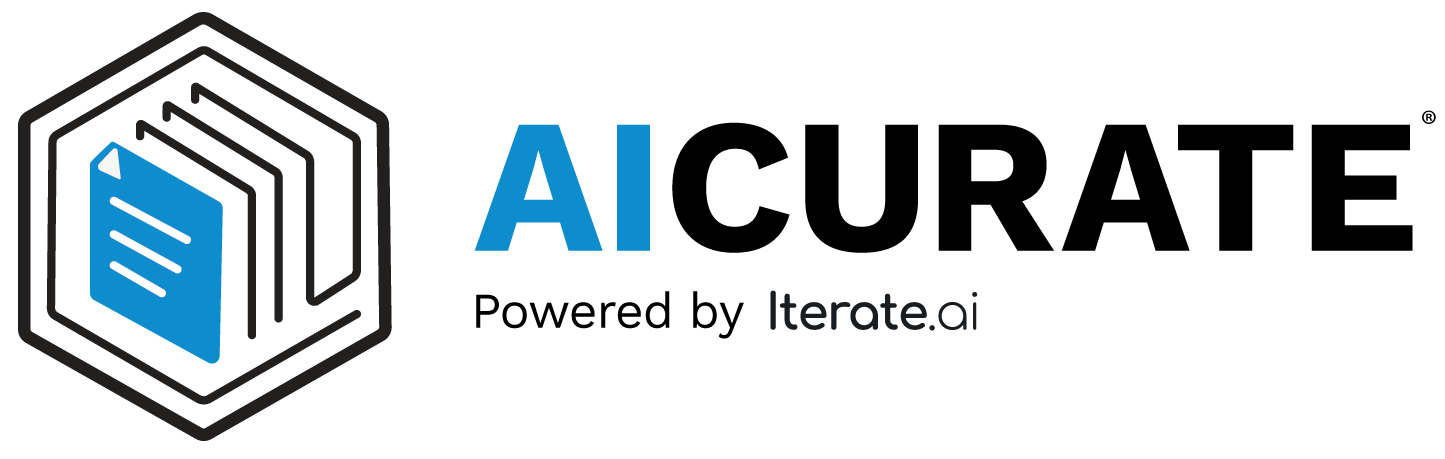 Startup Guide
Startup Guide
Using Database Search
Database Search enables you to query structured data efficiently using natural language. It supports multiple databases and ensures secure access control for enterprise use.
Note: Database Search currently works only with GPT-4, as it uses an agentic approach that requires a more complex LLM than the one used for Interplay RAG Pro.
Viewing Connected Databases¶
On the left sidebar, you can see all databases you've connected. This includes:
- Database name (e.g.,
intc_financials) - Tables within the selected database
- Columns for each table, showing available fields
Click to Collapse
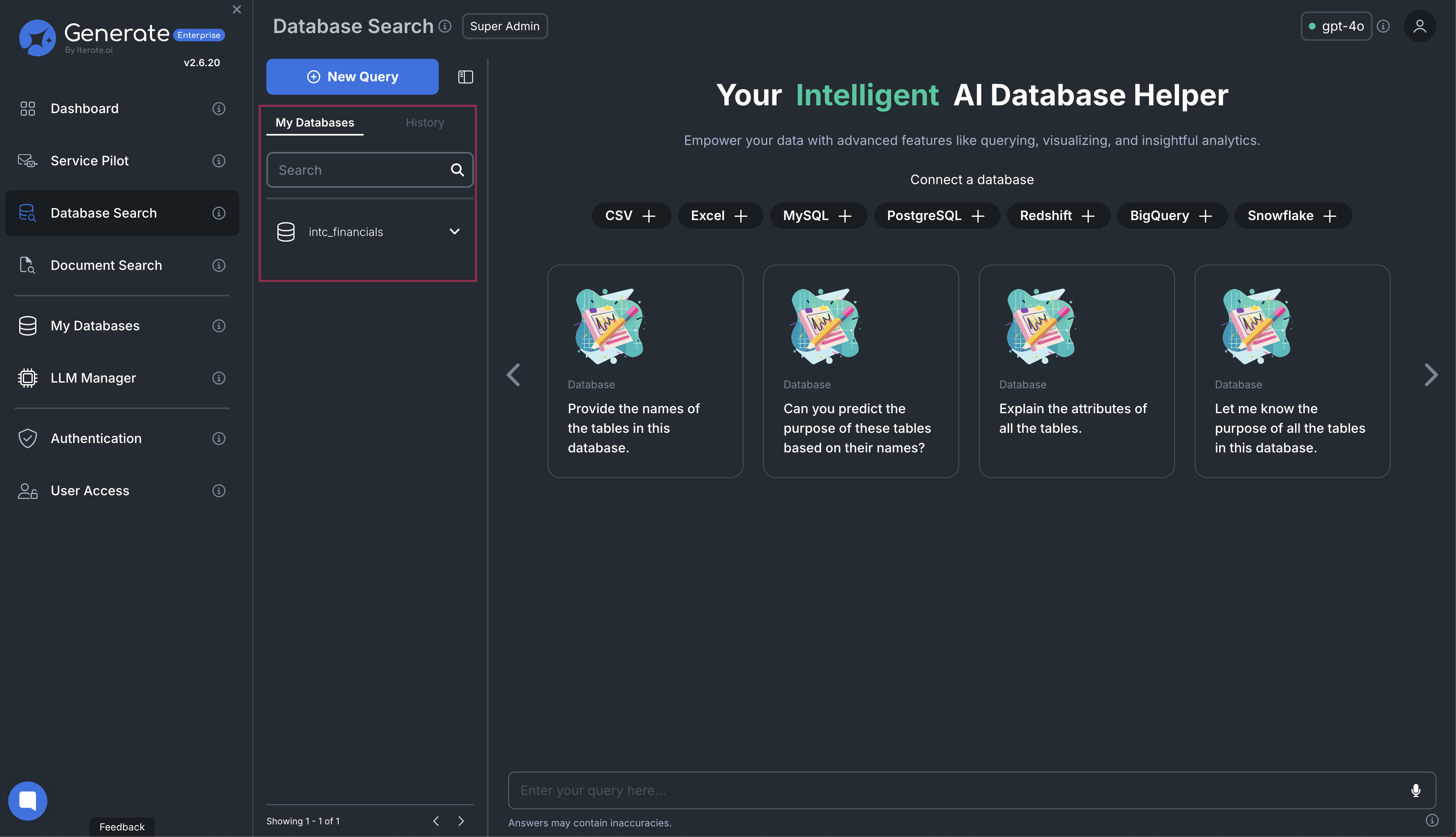
Clicking the dropdown for a database reveals all tables and columns within it:
- Expand each table to view its columns
Click to Collapse
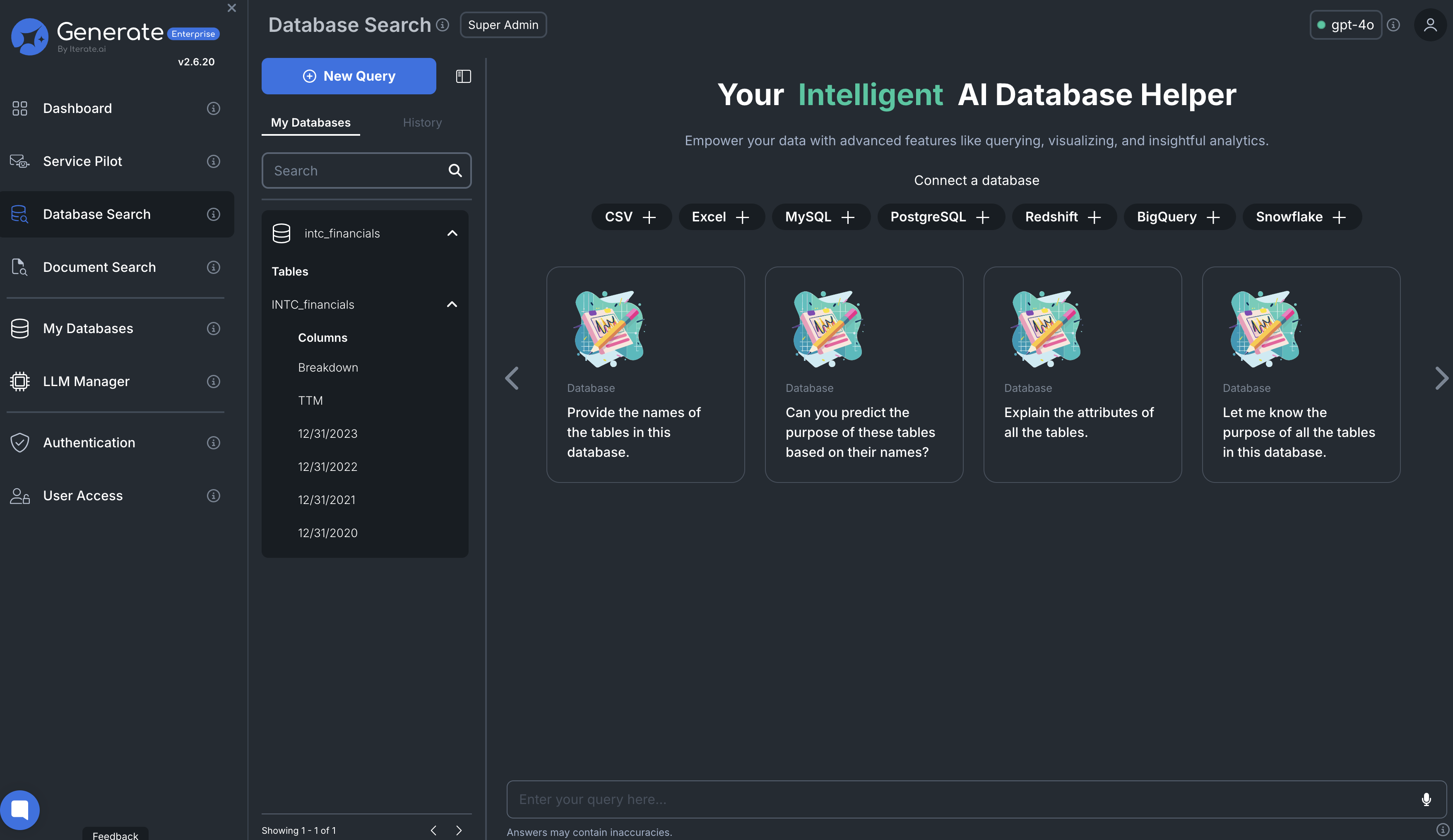
Selecting a Database & LLM¶
- Select a database from the left panel.
- Ensure an LLM is selected in the top-right corner.
Click to Collapse
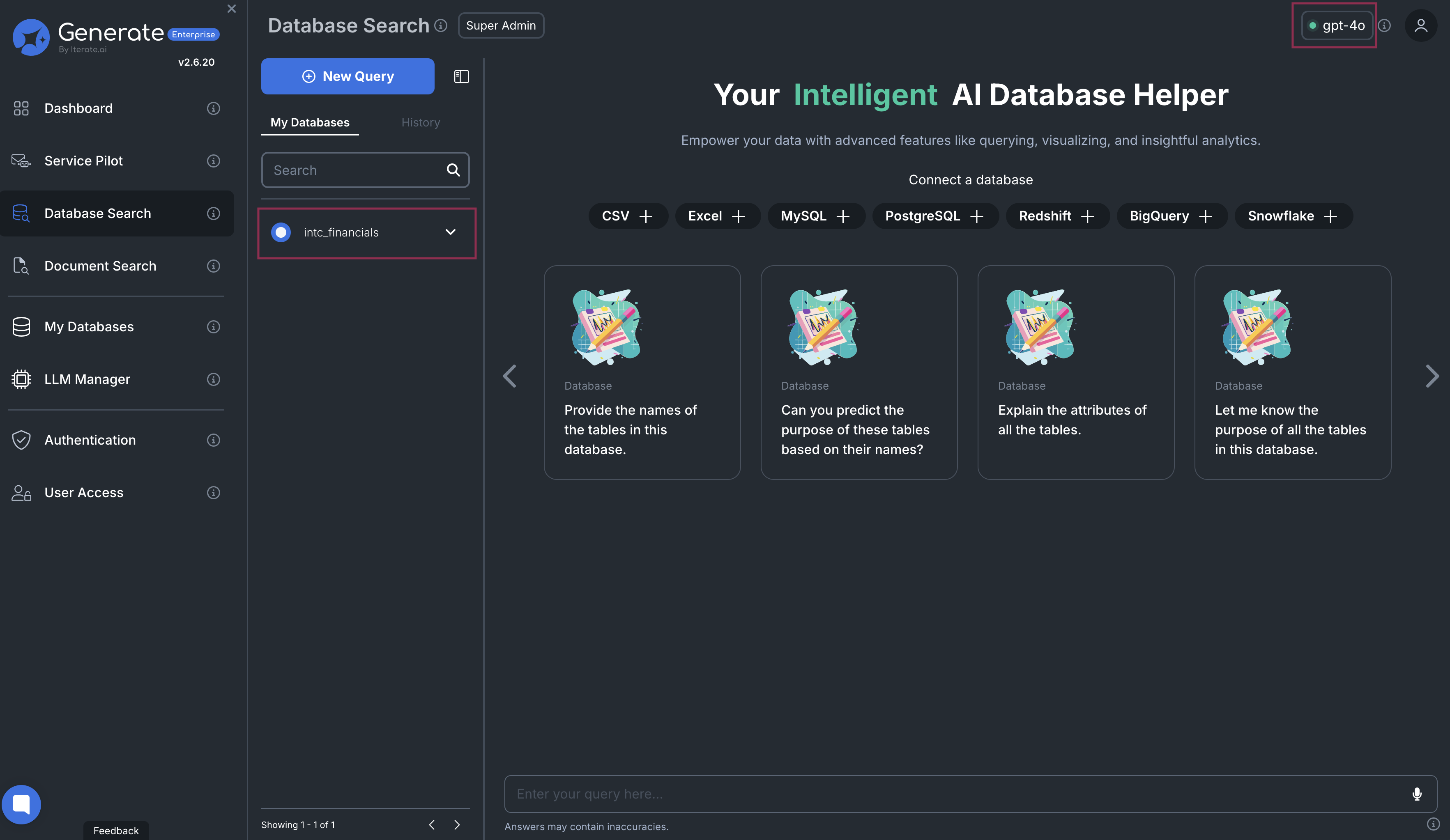
Connecting a Database¶
If no database is connected, you can:
- Click one of the database-type buttons at the top (CSV, MySQL, etc.)
- Go to My Databases in Settings for advanced configuration
Click to Collapse
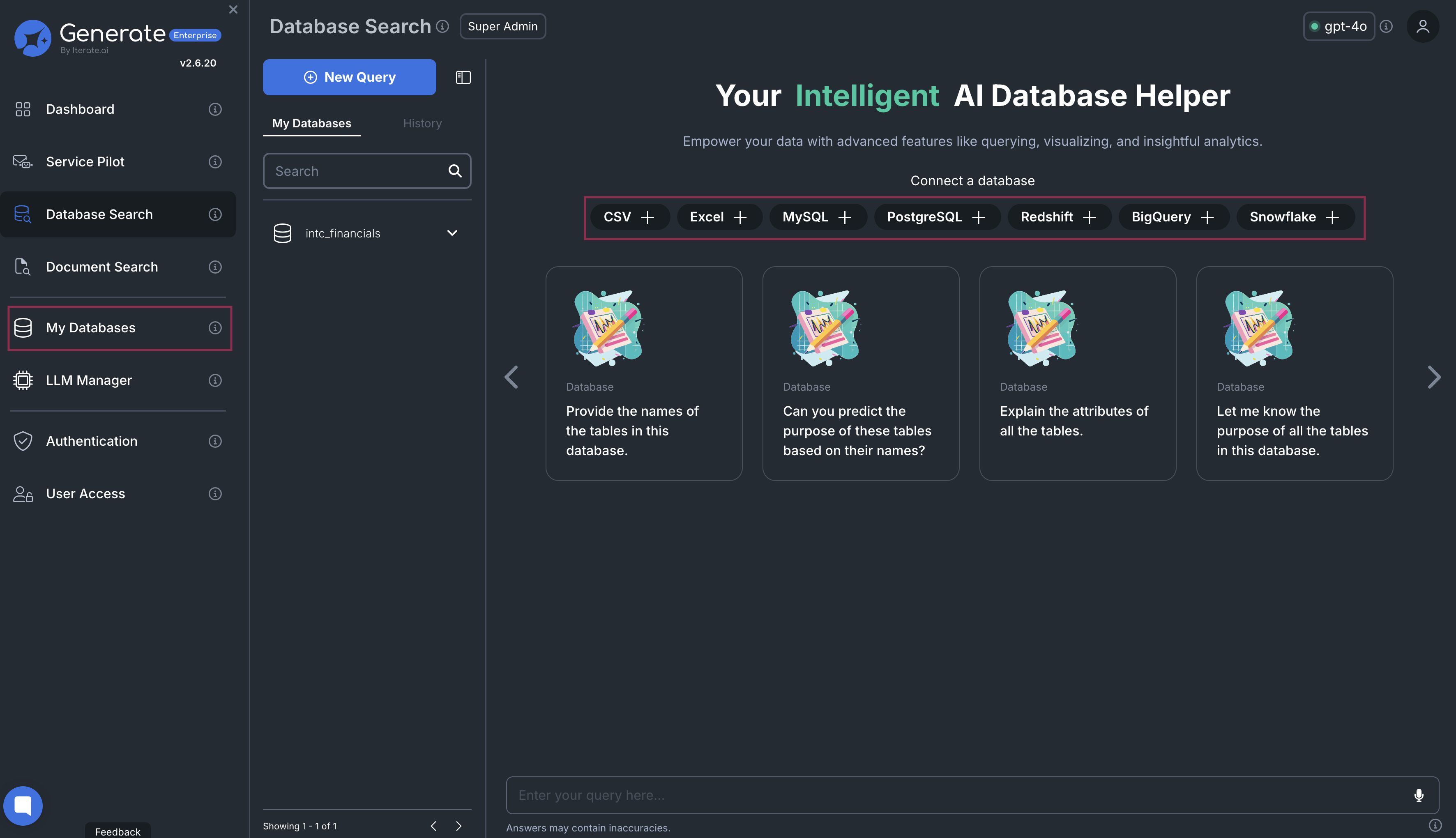
Querying a Database¶
Once your database and LLM are selected, you can start querying using natural language:
- Type your question in the input box
- Use the pre-provided query cards for common operations
Example Queries¶
- "Show me the revenue trends for the last three years."
- "List the top 10 customers by purchase amount."
- "Summarize financial data for each quarter."
Database Search streamlines complex data interactions by eliminating the need for SQL.

